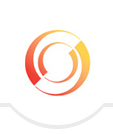According to TIME Magazine, it is estimated that we are interrupted 56 times each day. Emails, phone calls, people, meetings, voicemails, texts. And each time we are interrupted, it is estimated that it takes 64 seconds to regain our train of thought as to what we were just doing.
Today’s tip is a suggestion on how you can be more in control of when you are interrupted and it pertains to how often your emails are downloading into your Inbox. Chances are, your Inbox is programmed to perform a Send/Receive function every 5 minutes. Unless you’re in a Customer Service support role, there’s no need to be interrupted this often. Consider adjusting this setting to perhaps every 15 or 30 minutes.
In Outlook:
Click on Send/Receive at the top of your Ribbon > Click the down arrow next to Send/Receive Groups > Define Send/Receive Groups . Next establish the number of minutes you want your Email program to do an Automatic Send/Receive. Here are some screen grabs to help you with this.


For most of us, we realize there’s no need for email to be constantly coming into our Inbox every minute or so. If you are sending an email, and it’s not time yet for Outlook to do an auto send/receive, just hit the Send/Receive button in the Ribbon to get your email sent on its way.
Any time you cut back on interruptions to your day, you take a step forward in increasing your productivity.