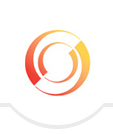Many stressed out employees admit to having hundreds, thousands or even tens of thousands of emails sitting in their Inboxes. If you are one of the many overwhelmed, there is hope. Hope in sorting and sifting through the myriad of information staring back at you every day upon turning on your computer. Hope that you’ll eventfully have a manageable amount of emails to deal with on a daily basis. And hope that you can prevent an email disaster – i.e. compute crash – from happening as a result of what’s currently being stored in your Inbox.
It’s important to recognize that every email is a decision waiting to be made. Those decisions might be to Delete, Respond, Forward, Schedule, Delegate, Save (file), or Create a Task. Unfortunately, the habit so many have is simply reading the long list of emails in your Inbox but not doing anything with them. Clutter is a result of delayed decisions and your email Inbox is the easiest place to have clutter in your office because no one sees it except for you and the IT folks.
A quick-sort method that many have had success with in emptying their current Inbox involves sorting the emails into a series of folders, to be dealt with later. The goal is to have only emails received this month to be remaining in your Inbox.
- Begin by creating three folders in your Inbox Folder List. Put a number in front of them so they will populate to the top of your folder list which allows for easy and quick access. For example, if you are doing this exercise in the month of September 2011, create these folders:
- 01 July/August 2011 (or whatever the two previous months were)
- 01 January-June 2011 (the previous months in this same year)
- 01 2010 and older (all other email)
- Next, drag emails into the appropriate folders. Avoid dragging one email at a time by clicking on the first and last email in a section while holding down the Shift key. This will allow you to highlight an entire section to drag over to a folder.
- Your Inbox should now contain only emails received this month. Breathing any easier?
- Moving forward, spend 15 minutes each day sorting through your email, beginning with the oldest in your Inbox. Remember, each email represents a decision that needs to be made: Delete, Respond, Forward, Schedule, Delegate, Save (file), or Create a Task.
- After your Inbox is current, move to the first folder you created, containing email from the two previous months. Again, start with the oldest in this folder and work through the stack.
You will discover that many of your emails are “expired” – no longer useful or needed. You’ll also discover that the older the email the more often you hit the Delete Key. And you’ll also refine your decision making process and skill, cutting through layers of email in a matter of minutes.
Eventually you will have sorted and purged all of your email folders. Most people report that it goes much quicker than they could have ever imagined, thanks to the Delete Key!
Moving forward, remind yourself that Every email is a decision waiting to be made. Once you read an email, take a nanosecond to make that decision instead of immediately going on to the next email.